How to Download and Install Ghost Spectre Windows 11 24H2 PRO
What is Ghost Spectre Windows 11?
Ghost Spectre is a modified version of Windows 11 created by an independent developer (not affiliated with Microsoft) who goes by the same name. It removes unnecessary bloatware, services, and features to create a lightweight, faster Windows experience- especially on older or less powerful machines.
Ghost Spectre Windows 11 exists in a legal gray area. While modifying Windows for personal use isn’t explicitly illegal, it does violate Microsoft’s terms of service. Here’s what you should know:
A USB drive (8GB minimum, 16GB recommended)
Backup of your important files and data
Internet connection for downloading the ISO file
Basic familiarity with BIOS/UEFI settings
At least 20GB of free storage space (40GB recommended)
Pro tip: Even though Ghost Spectre has lower system requirements than standard Windows 11, I still recommend at least 4GB of RAM for a decent experience.
Ghost Spectra Windows 11 Release Information
**Windows 11 release information**
OS build : 26100.3476
Edition : PRO SUPERLITE + SE + COMPACT + DEFENDER + W/O DEFENDER
Version : 24H2 (Official Release)
Arch : x64
Lang : en-US
Last Updated / Changelogs
03/15/2025 - 24H2 | Official Release | UPDATE 13
- Update OS 26100.3476 / 26100.1742 (First-Edition-V6)
- Update .NET Framework
- Update Startmenu for SE
- Update Bootable Driver
- ISO Based on The Official FEB Update
PC Requirements to install the ISO Image 24H2 Ghost Spectre:
Component Requirement
Processor 2-4 GHz, 2 or more cores, 64-bit CPU or SoC
RAM 4 GB
Storage 64 GB or larger storage device
System Firmware UEFI, Secure Boot capable
TPM Without TPM / With TPM (enabled in BIOS)
Boot Type WPE Bootable / Normal Bootable (Non-TPM & TPM)
Graphics Card DirectX 12 or later, WDDM 2.0 driver
Display 720p HD, >9” diagonal, 8-bit per color channel
Extract Ghost Spectre downloaded Archive file
The downloaded ISO file of Ghost Spectre for Windows 11 will be in an archive format such as RAR, ZIP, or WPE64. So, first, extract that.
Download and install 7-Zip or Winrar if you don’t have any of them already.
Right-click the Download Ghost Spectre file and select 7-Zip or Winrar to extract it.
When asked for a password, it is the Windows version. For example – 24h2
Create a Bootable USB Drive
Once you’ve downloaded the ISO file, you’ll need to create bootable installation media:
Download and install Rufus from the official website
Insert your USB drive (warning: it will be formatted, erasing all data)
Open Rufus and select your USB drive from the dropdown menu
Click the SELECT button, browse your Ghost Spectre extracted folder, and select the Windows 11 ISO present inside the folder.
Make sure the partition scheme is set to GPT for UEFI systems
Click START and wait for the process to complete (usually 5-10 minutes)
Boot from USB and Begin Installation
Restart your computer and enter the BIOS/UEFI settings
This usually requires pressing a key during startup (F2, F10, F12, or Del, depending on your motherboard)
Change the boot order to boot from your USB drive first
Save changes and exit
Your computer will restart and boot from the USB
Press any key if the system asks for that, generally in older systems.
Select the Windows 11 Pro edition included in your Ghost Spectre downloaded image, such as:
Windows 11 Pro – Compact
Windows 11 Pro – Compact + Def
Windows 11 Pro – SuperLite
Windows 11 Pro – SuperLite + DEF
Windows 11 Pro – SuperLite SE
Windows 11 Pro – SuperLite SE + DEF











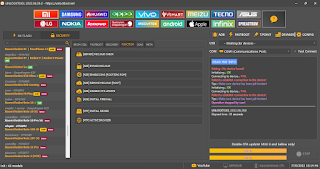
Comments
Post a Comment